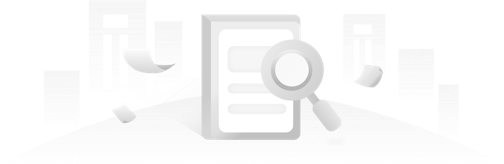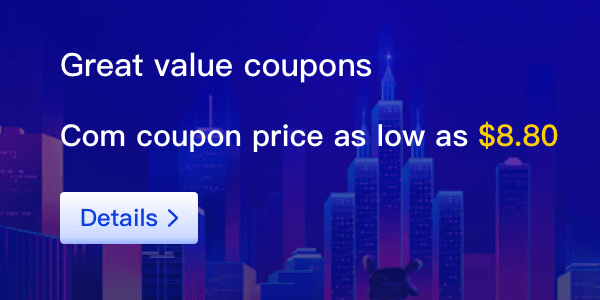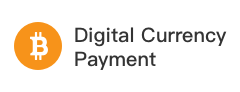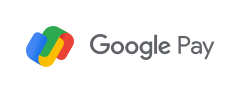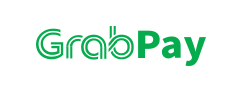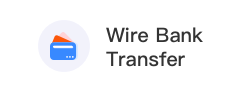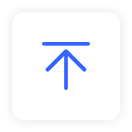Custom DNS Host refers to creating DNS servers using your current domain, allowing you to utilize your self-built DNS server to provide DNS resolution services. This article guides you through the steps to set up your self-built DNS server.
Important Notes:
1.A maximum of 13 DNS Hosts can be created under one domain, subject to the rules of the domain registry.
2.DNS Host must be associated with at least one IP address, supporting up to 13 entries, following the rules of the domain registry.
3.When using custom DNS Hosts for domain resolution, ensure to add corresponding A records (with consistent IP addresses) on the respective domain servers.
Steps:
1.Log in to the Eason.com Domain Console.
2.Navigate to Domain Management > My Domains.
3.On the domain list page, click "Manage" in the rightmost column of the target domain.
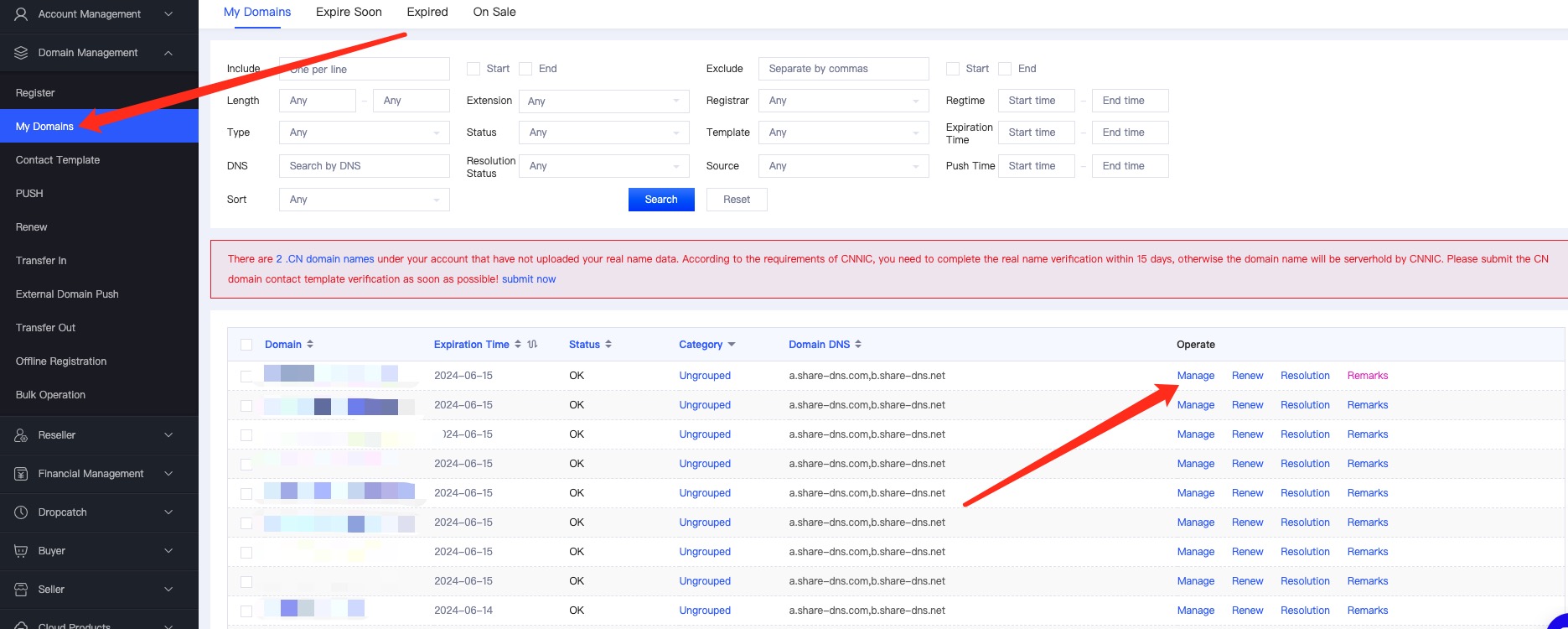
4.Access the domain management page, hover over "DNS Host," and click "Set Now".
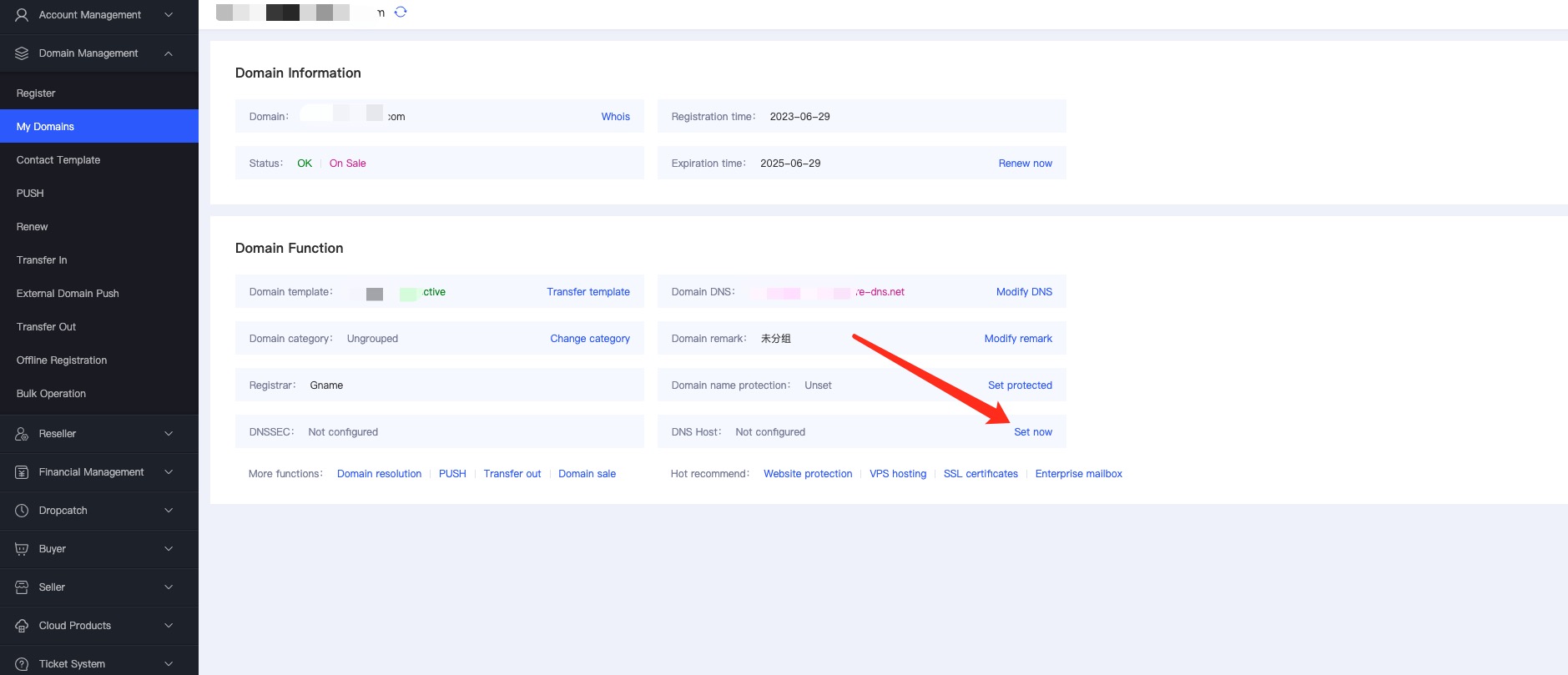
5.On the Custom DNS Host page, click "Create DNS Server".
6.In the Create DNS Server dialog box, fill in the required information.
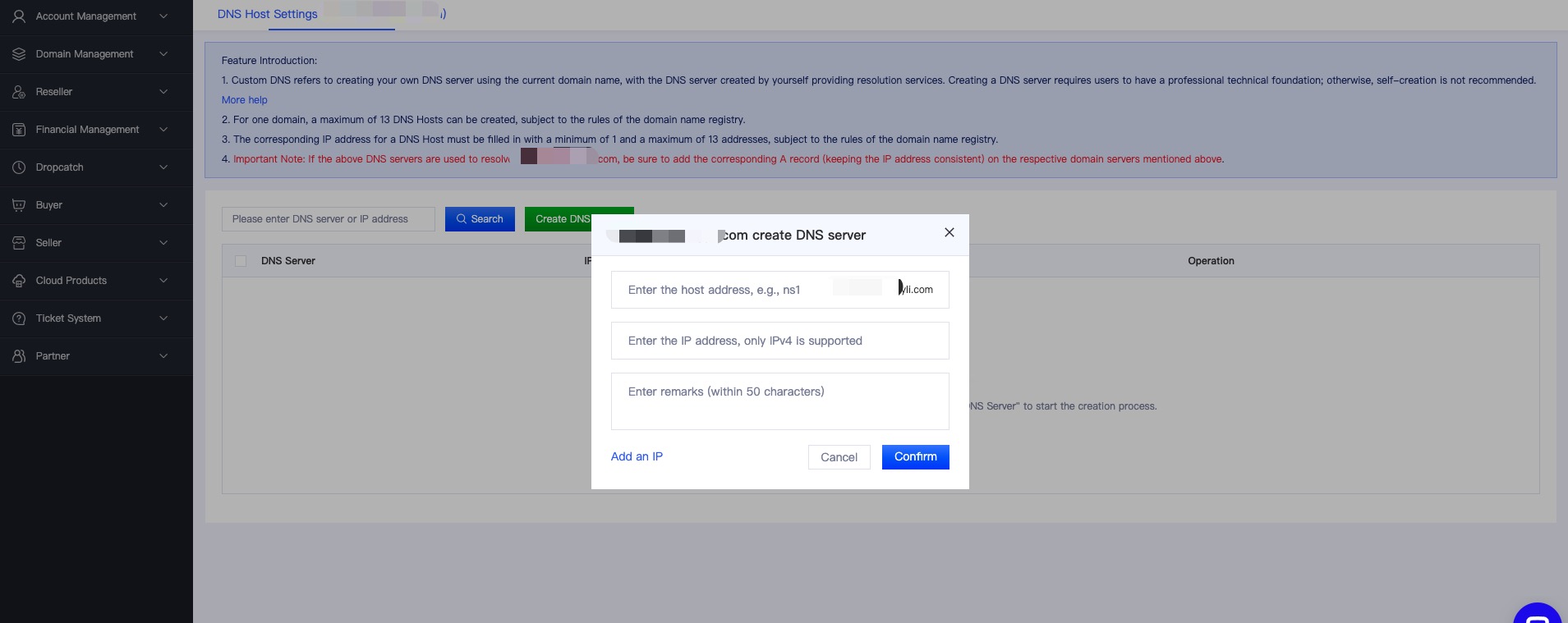
7.After completing the information, click "Confirm and Create" to add the DNS server successfully.